How to block adult web sites
OpenDNS Adult Site Blocking is off by default, but easy to turn on.
1. Add a network to your account.
If you already have a network in your OpenDNS account, you may skip this step.
If you already have a network in your OpenDNS account, you may skip this step.
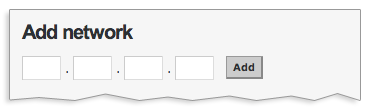
- Add a single IP address or a range of addresses to create a network.
- OpenDNS supports dynamic IP addresses, common for cable, DSL, and dial-up customers.
2. Turn on adult site blocking for your network(s).
Navigate to the Settings page and select the network you wish to manage. You will then see Choose Your Filtering Level under Content Filtering.
Low, Moderate, and High all block adult content and related categories. High will block more categories, low will only block adult content and phishing. Once you have chosen your level of severity, click Apply.
3. Wait 3 minutes for your preferences to be pushed to all servers.
You may then test by visiting exampleadultsite.com. Make sure any local caches (browser, computer, router, firewall, etc.) are cleared before if you think it's not working.
Note: Nothing on exampleadultsite.com is adult. The site is owned and operated by OpenDNS and is for demonstration and testing purposes only.
Updated Aug 2011
Keywords:adult, site, sites, block, blocking, pornography, porn, content, phishing, filter, filtering, parental controls